How to Install Tensorflow on Windows Using Pip
Installation of TensorFlow Through pip
In this tutorial, we will describe that how to install TensorFlow in Windows 10.
We can download TensorFlow in our system in 2 ways:
- Through pip (Python package library)
- Through Anaconda Navigator (conda)
1. Through pip
So, firstly we have to install and set-up anaconda in our system through pip.
The following are the requirement for TensorFlow to work on our computer.
- TensorFlow has only supported 64-bit Python 3.5.x or Python 3.6.x on Windows
- When we download the Python 3.5.x version, it comes with the pip3 package manager. (Which is the program that we are going to need for our users to install TensorFlow on Windows).
Step 1: Download Python from the below link: https://www.python.org/downloads/release/python-352/
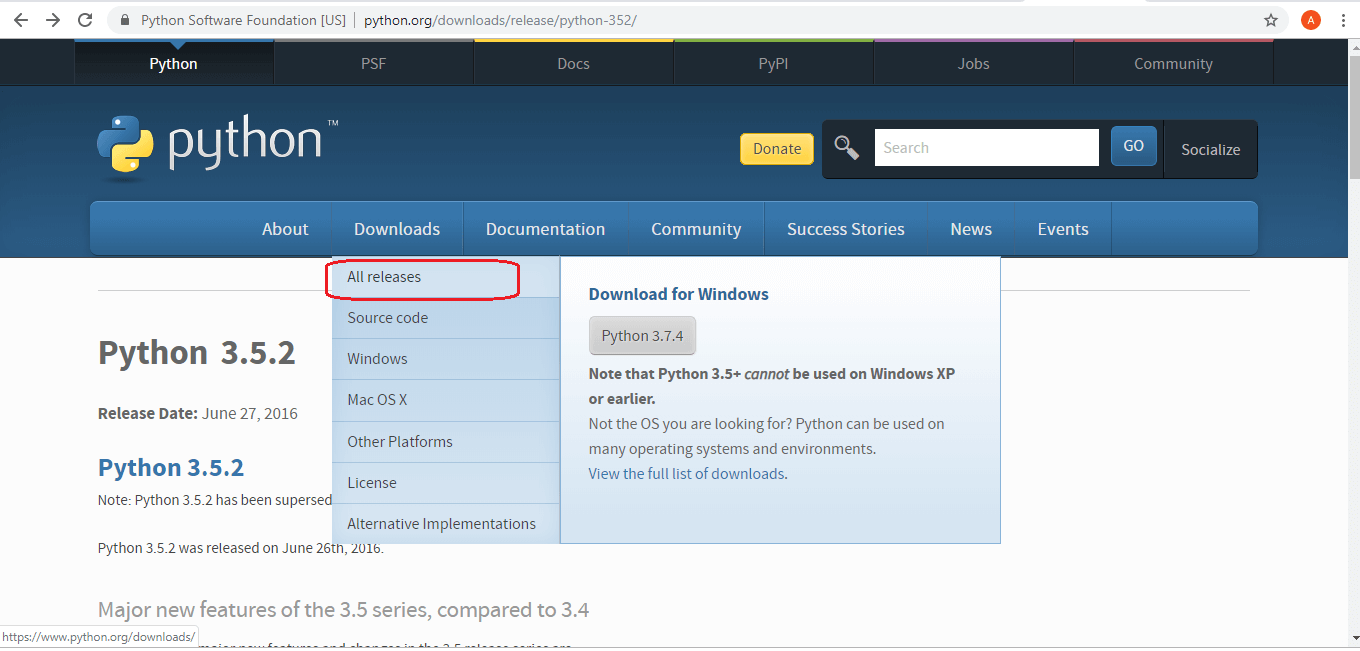
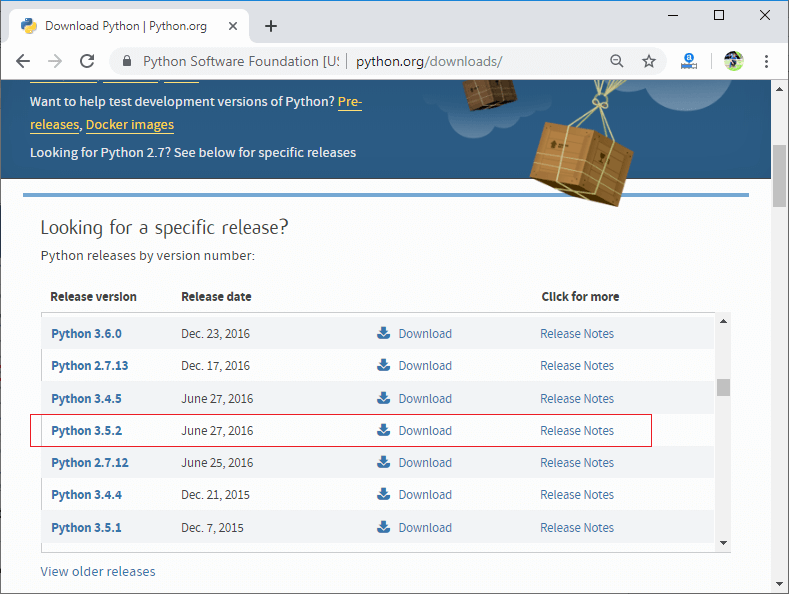
After that,
Step 3: We will be brought to another page, where we will need to select either the x86-64 or amd64 installer to install Python.
We use here Windows x86-64 executable installer.
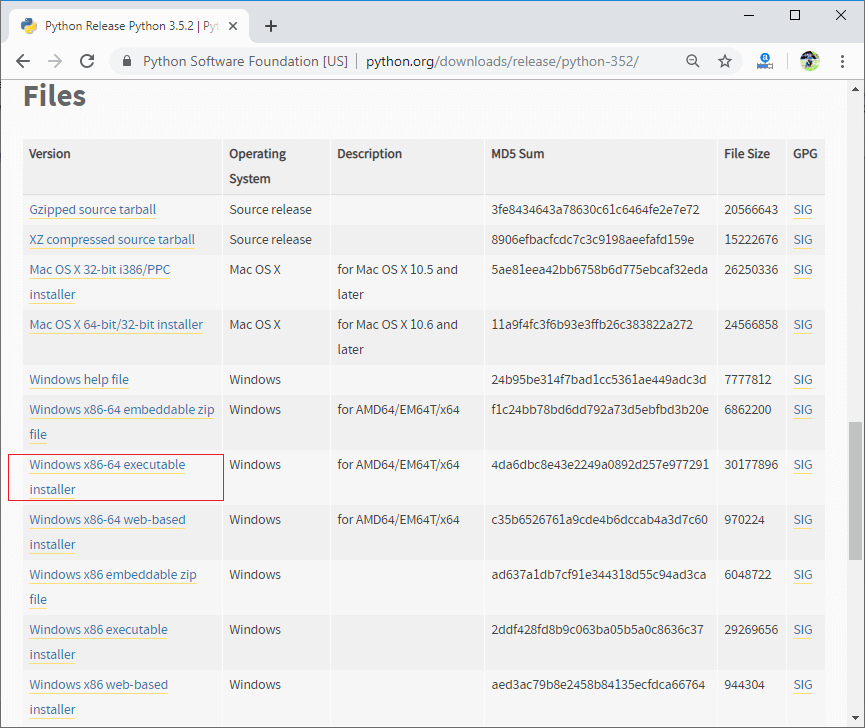
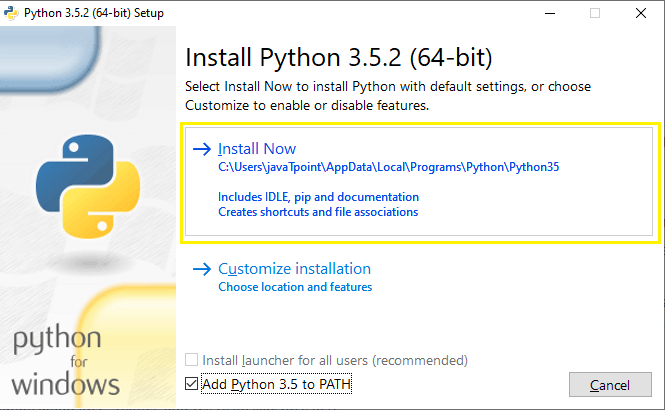
Now, Python is installing successfully.
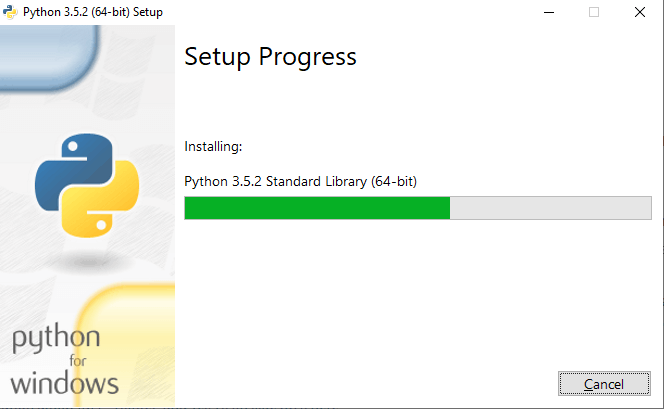
Step 4: For this tutorial, I'll be choosing to Add Python 3.5 to PATH.
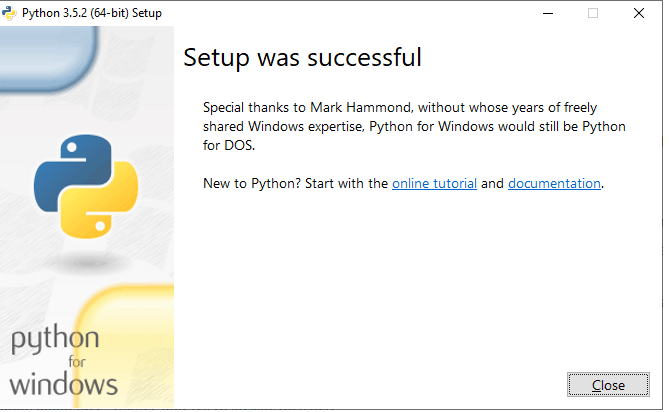
Step 5: Now, we will be able to see the message "Set-up was successful." A way to confirm that it hs installed successfully is to open your Command Prompt and check the version.
What is pip?
pip is known as a package management system which is used to install and manage the software package, which is written in Python or any other languages. pip is used to download, search, install, uninstall, and manage the 3rd party python package. (pip3 is the latest version of it which comes with new Python 3.5.x version that we had just downloaded)
Installing our TensorFlow
Once we have downloaded the latest version of Python, we can now put our finishing touches by installing our TensorFlow.
Step 1: To install TensorFlow, start the terminal. Make sure that we run the cmd as an administrator.
If we do not know how to run your cmd as an administrator
Here's how we can run in our cmd as an administrator.
Open the Start menu, search for cmd, and then right-click on it and Run as an administrator.
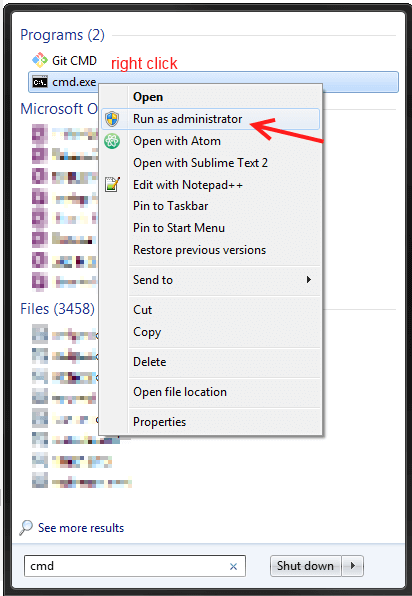
Step 2: Once we are done with that, then we have to write the command in command prompt for finish installing Tensorflow in our Windows.
Enter this command:
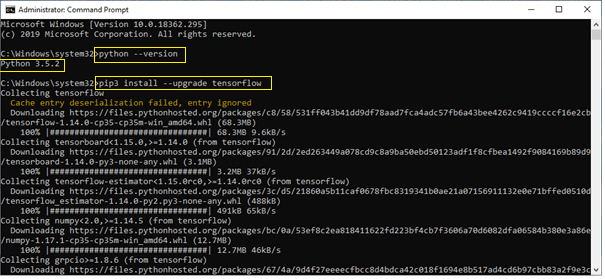
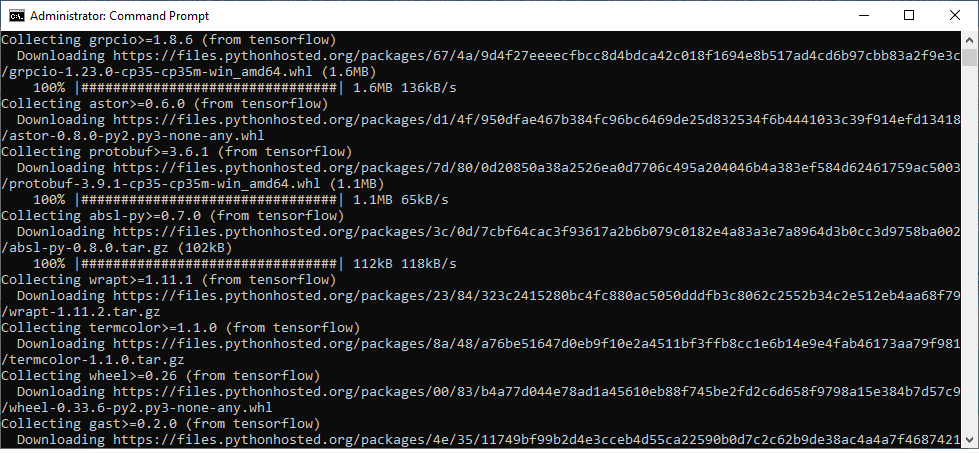
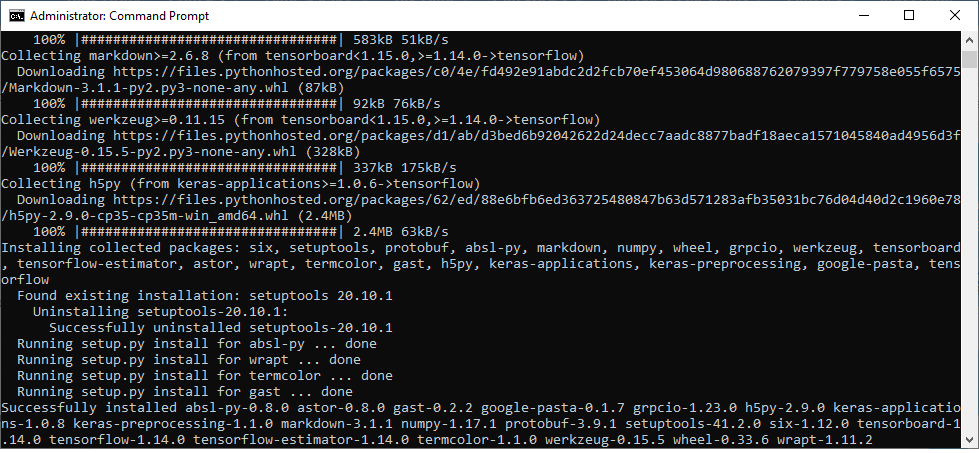
Now, TensorFlow is successfully installed in our system.
Testing our TensorFlow
Here, we try and prove whether our new TensorFlow works smoothly without any problems.
Below is an example that you can write to the test.
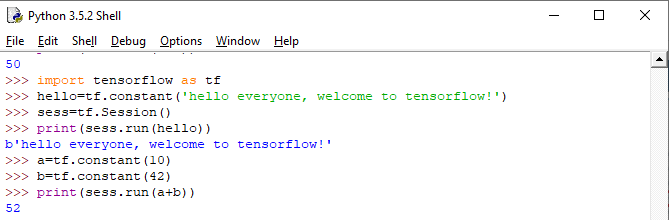
TensorFlow is successfully working now.
Otherwise, If we are getting any problem to run the program, then we have to install Microsoft Visual C++ 2015. And set up in our system then the TensorFlow will be run in the system.
We can download Microsoft Visual C++ 2015 from the below link: https://www.microsoft.com/en-us/download/confirmation.aspx?id=53587
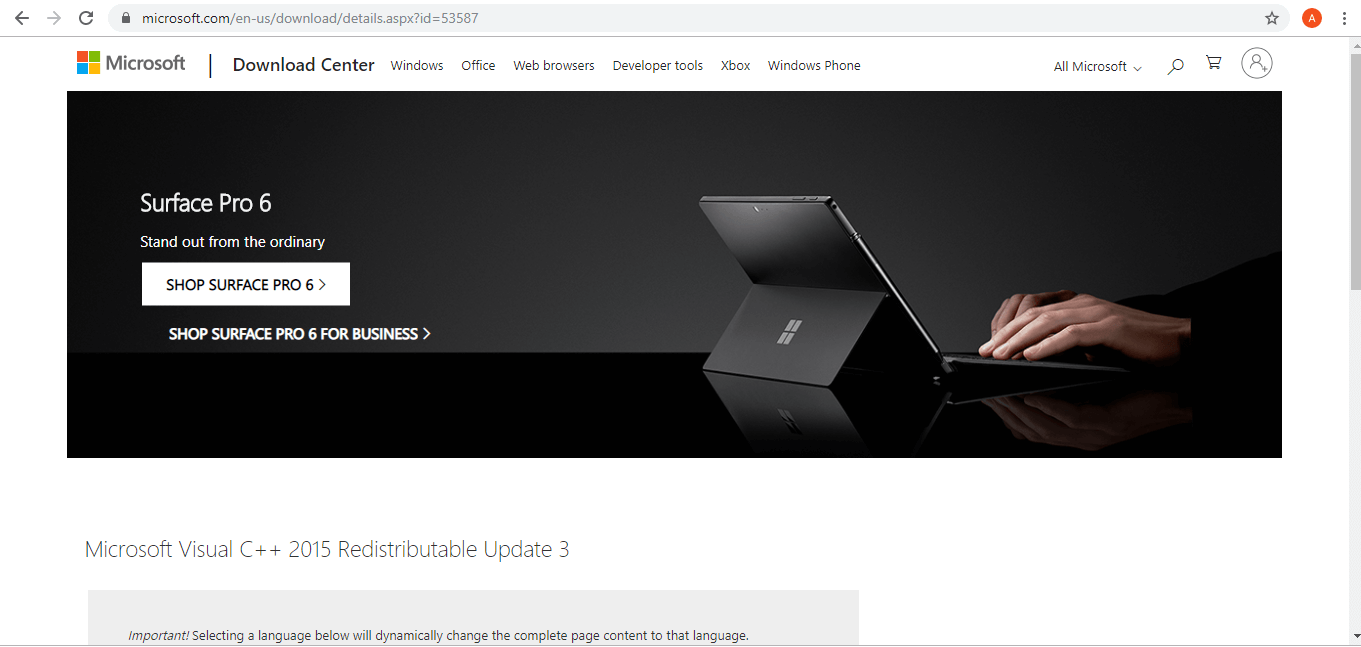
We can download from here.
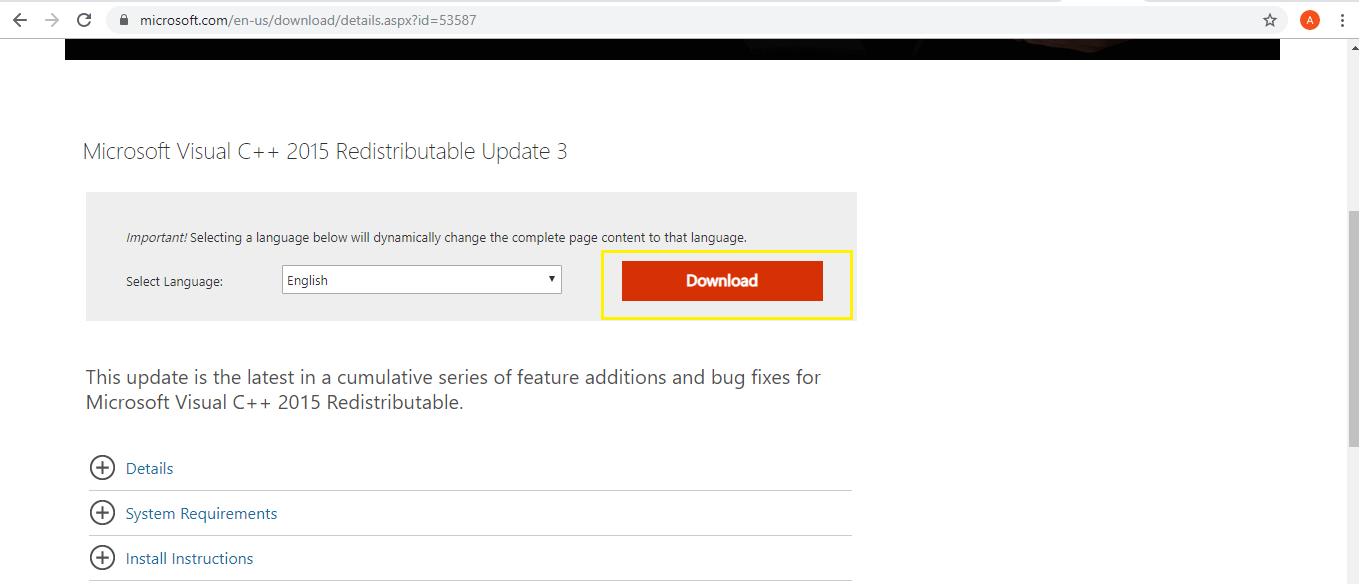
Choose the vc_redist.x64.exe on the page and click on "Next" after that it will be downloaded.
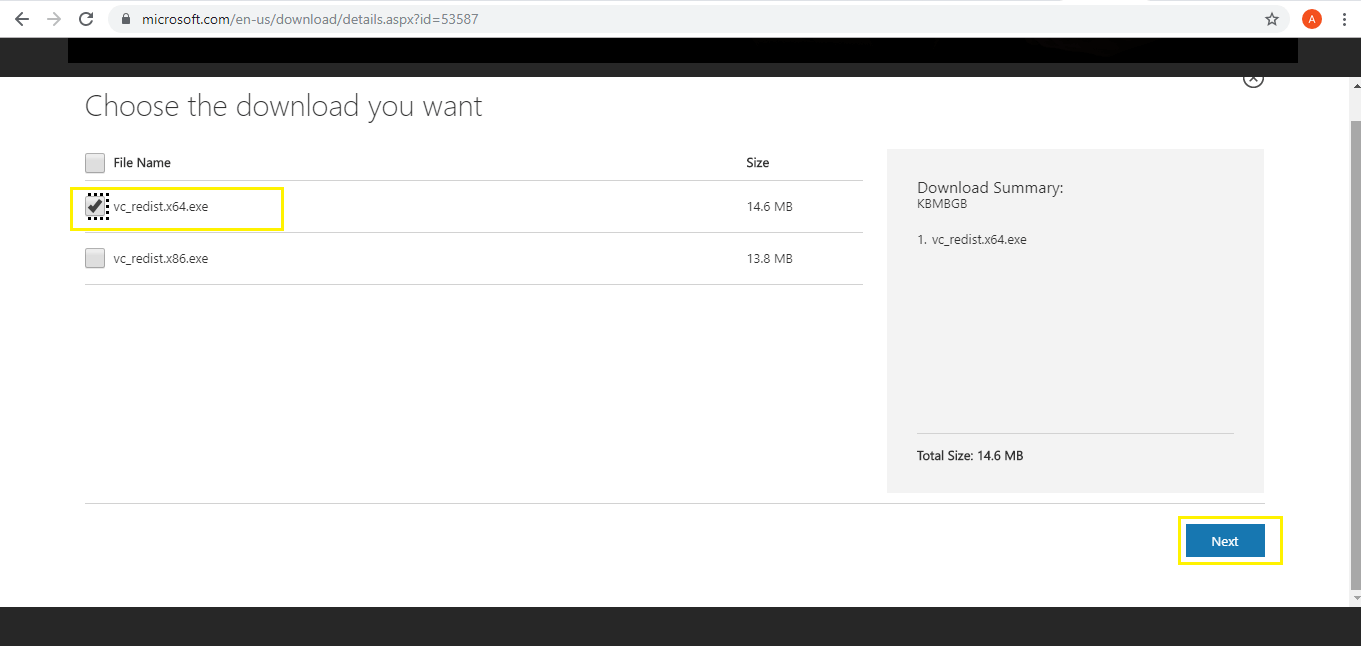
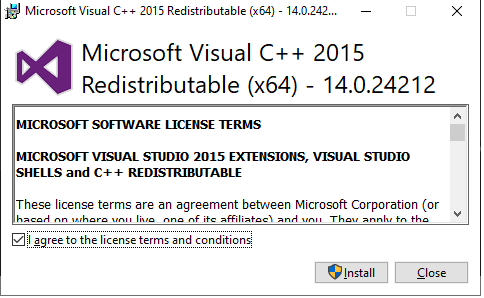
At last, it will successfully installed in our system.
We will read conda install TensorFlow in our next tutorial.
How to Install Tensorflow on Windows Using Pip
Source: https://www.javatpoint.com/installation-of-tensorflow-through-pip